The boot screen of a computer system shows the boot process of the operating system. This enhances the user experience and also displays any error that occurs while a system boots. A bootscreen is also known as bootsplash. The following image shows the bootscreen of Ubuntu.
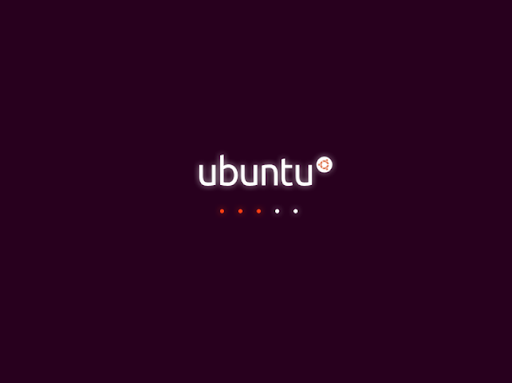
In this article, I will discuss how to change the bootscreen in a Ubuntu system.
If you want to change the bootscreen logo of a Linux Mint system then follow how to change the bootscreen logo in Linux Mint.
How to change bootscreen in Ubuntu
Plymouth is the default bootsplash program in Ubuntu. It supports animation using a direct rendering manager(DRM) and KMS driver and comes packed into the initial ramdisk (initrd). Plymouth also handles user interaction with the system during boot.
Now follow the given stes to change the bootscreen in Ubuntu-
First use the given command to see the themes available for installation on your Ubuntu system –
sudo apt-cache search plymouth-theme
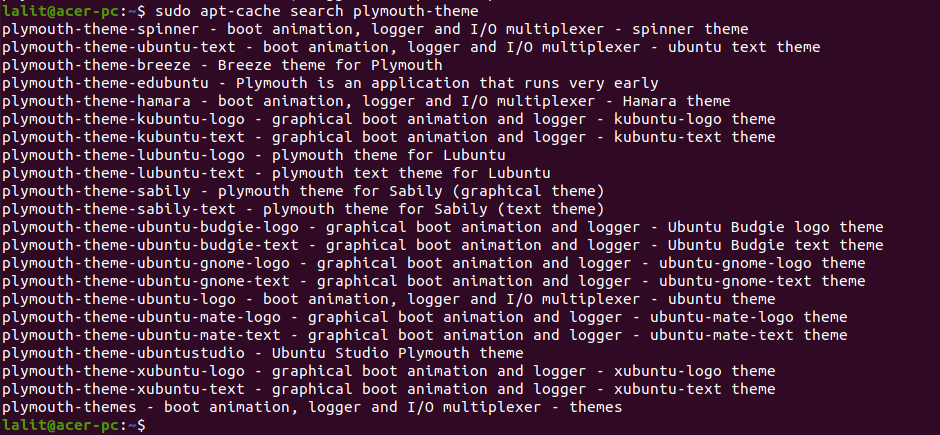
Choose one of the given theme and install it on your system by using –
sudo apt install choosen-themeFor example –
sudo apt install plymouth-theme-ubuntu-gnome-logo plymouth-theme-ubuntu-gnome-textNow use the following command to change the default ubuntu bootscreen –
sudo update-alternatives --config default-plymouthThis will display the available options, now enter a number which corresponds to a theme and press the enter.
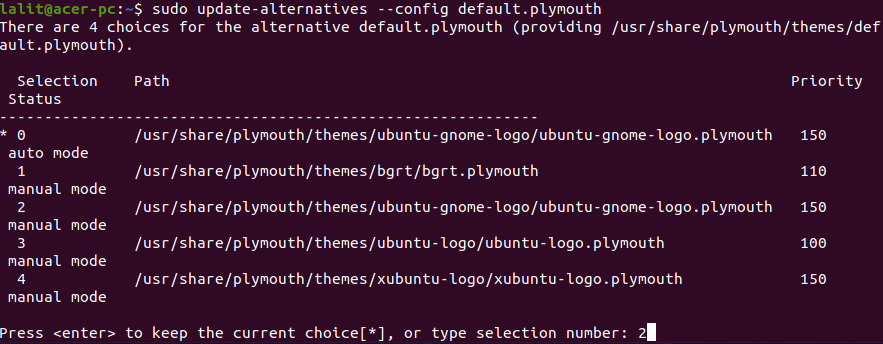
Finally use the given command to update the changes that you have made –
sudo update initramfs -uYou can check the changes by rebooting your system –
rebootAs you can see in the image below, the default Ubuntu bootscreen has been changed now.
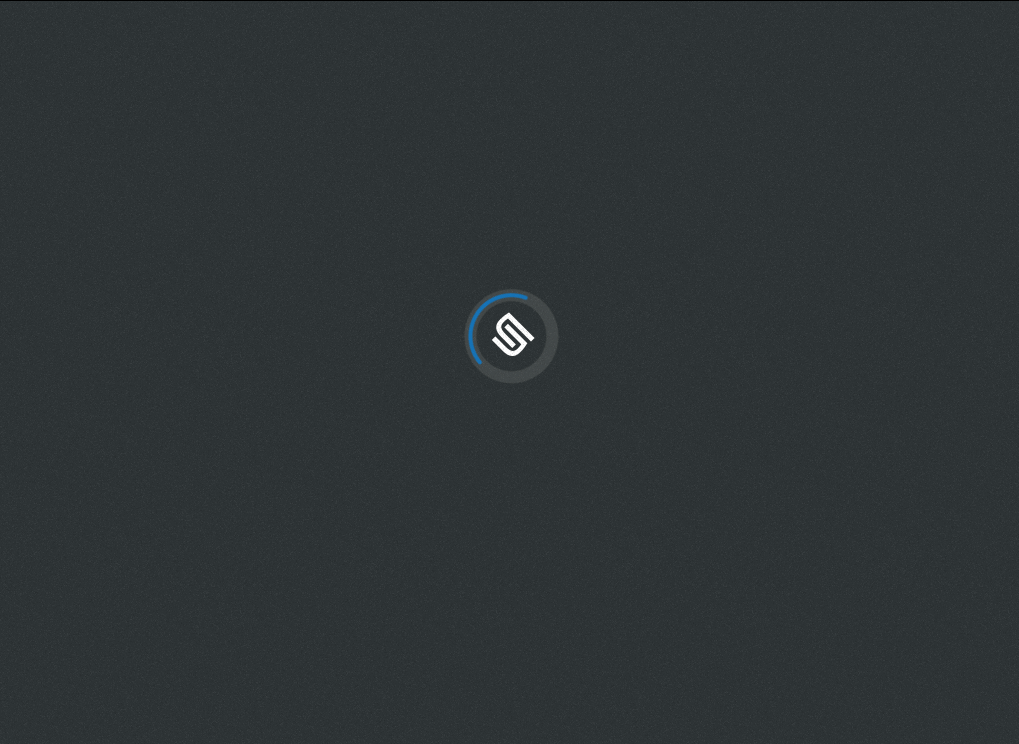
Installing Plymouth theme from an external source
You can also download and install playmouth themes from the web for example go to here and then choose and download a Plymouth theme, for example I downloaded Abstract-Ring-Alt Plymouth Theme.
Move to the download location and extract the downloaded package by using –
unzip Abstract-Ring-Alt\ Plymouth\ Theme.zip -d newthemeHere all the files will be extracted to directory named newtheme.
move to extracted directory and run the installation script –
./installThis will display the option to choose a theme, identify the theme that you installed and enter the corresponding number and then press enter.
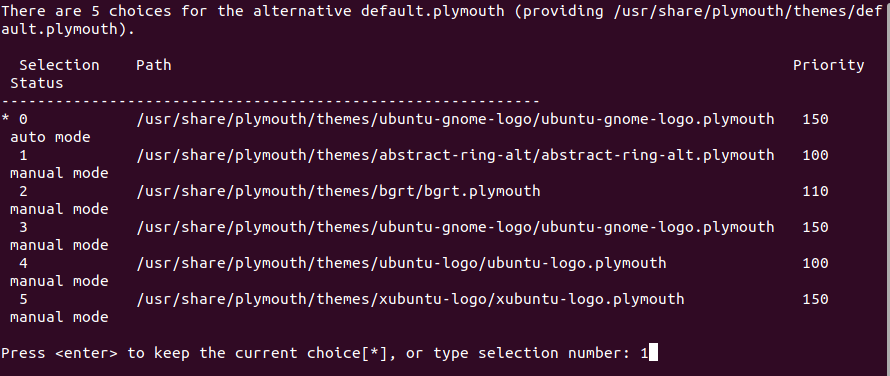
Once the theme applied you can check it by rebooting your system.
rebootNow you can see the bootscreen in the given image.
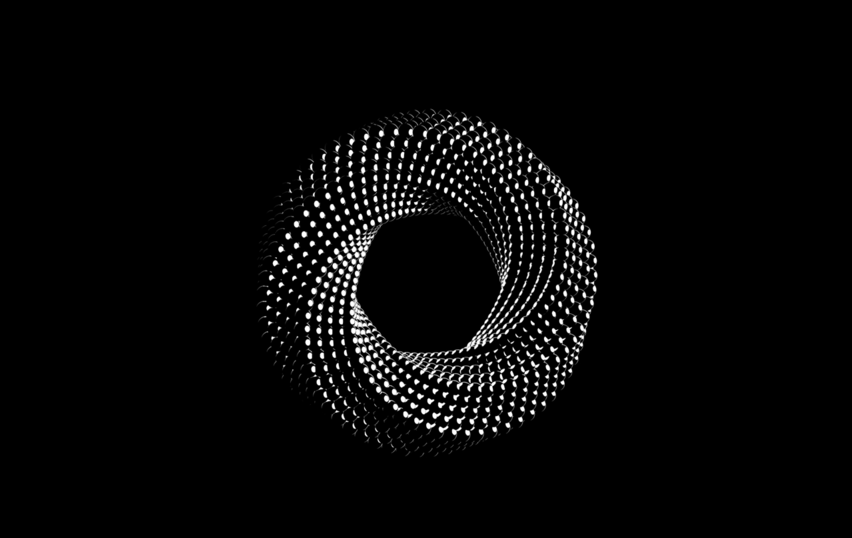
Conclusion
Ok so you have successfully changed bootscreen of your Ubuntu system. Now if you have a query then write us in the comments below.