Lightworks is a feature-rich, professional, non-linear video editing software. It is a cross-platform software available for Windows, Linux, and macOS.
Lightworks supports editing of full HD and 4K videos. Lightworks is available in two versions free and paid versions.
In this article, I will discuss how to install Lightworks video editing software in Fedora Linux.
I already covered how to install Lightworks video editing software in Ubuntu
Features of Lightworks
The key features of Lightworks are given below.
- Simple and intuitive interface
- Drag and drop support
- Easy timeline editing and trimming
- Support various video file format
- Advanced Multicam editing
- Provides various video effects and transitions
- Export video in SD/HD and 4K formats
How to install Lightworks in Fedora
Lightworks rpm package is available you can download and install it for free on a Fedora system. To download it first go to the official website of Lightworks and click on START YOUR EDIT- IT’S FREE!.
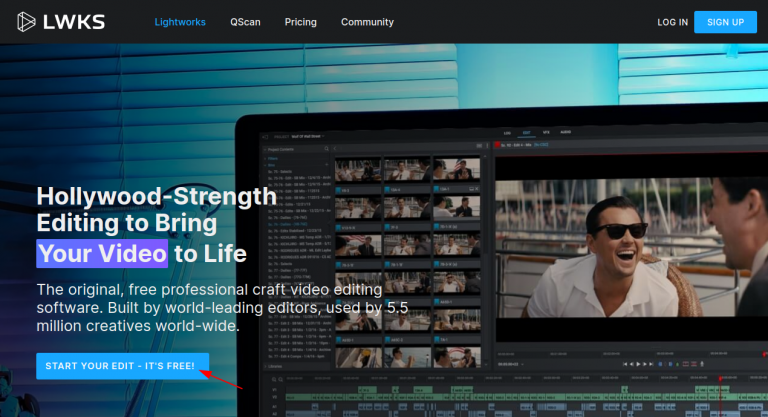
This will open the signup form as given in the image below, enter your email id and create a password and click on Sign Up.
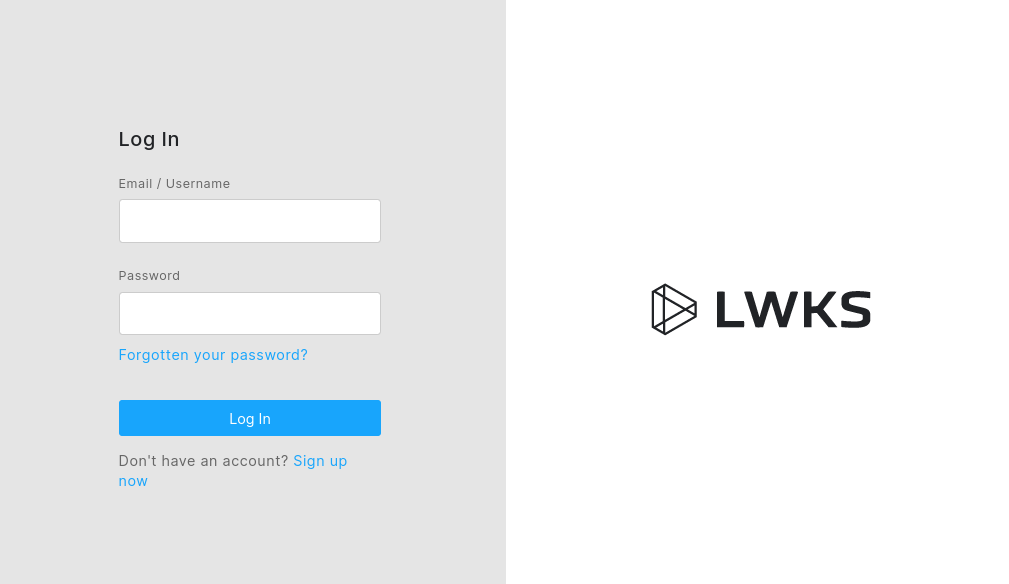
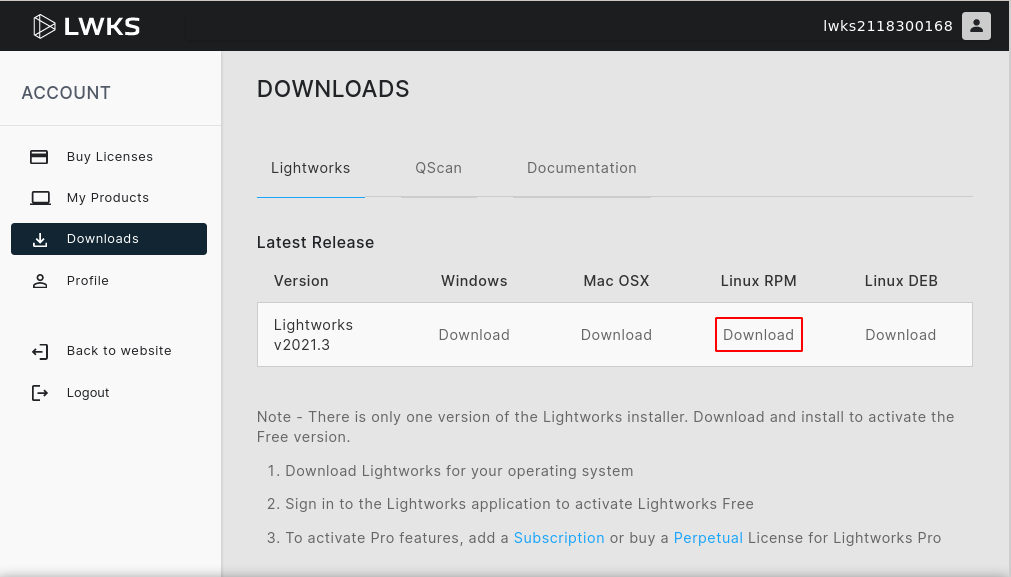
This will start downloading Lightworks in your browser once completed go to the download location. Right-click on the Lightworks rpm file and click on Open With Software Install.
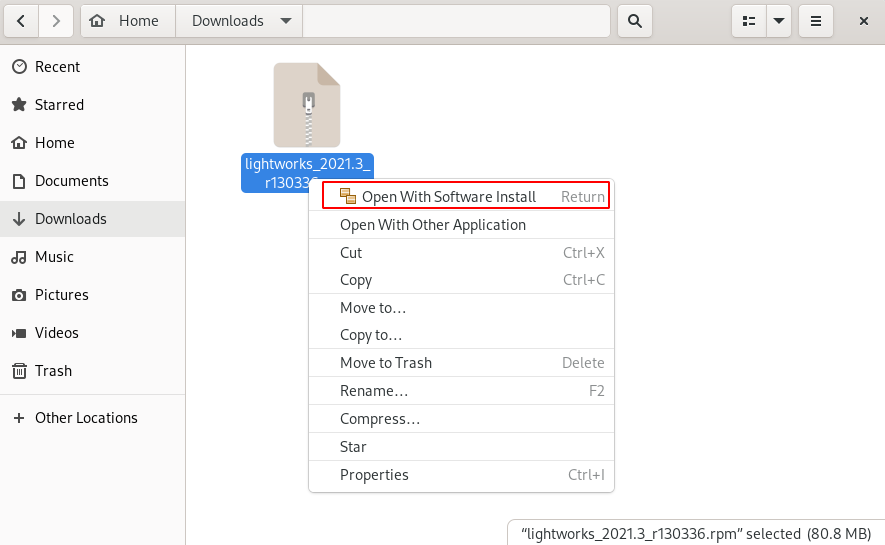
Next click on Install.
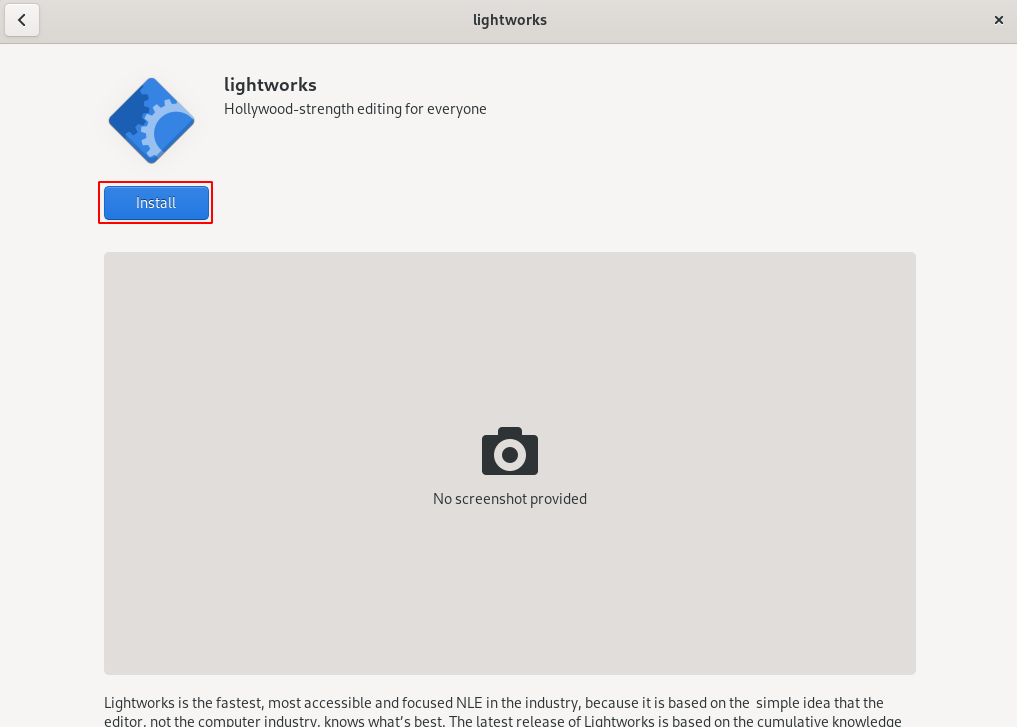
This will ask you to enter your password, enter it and click on Authenticate.
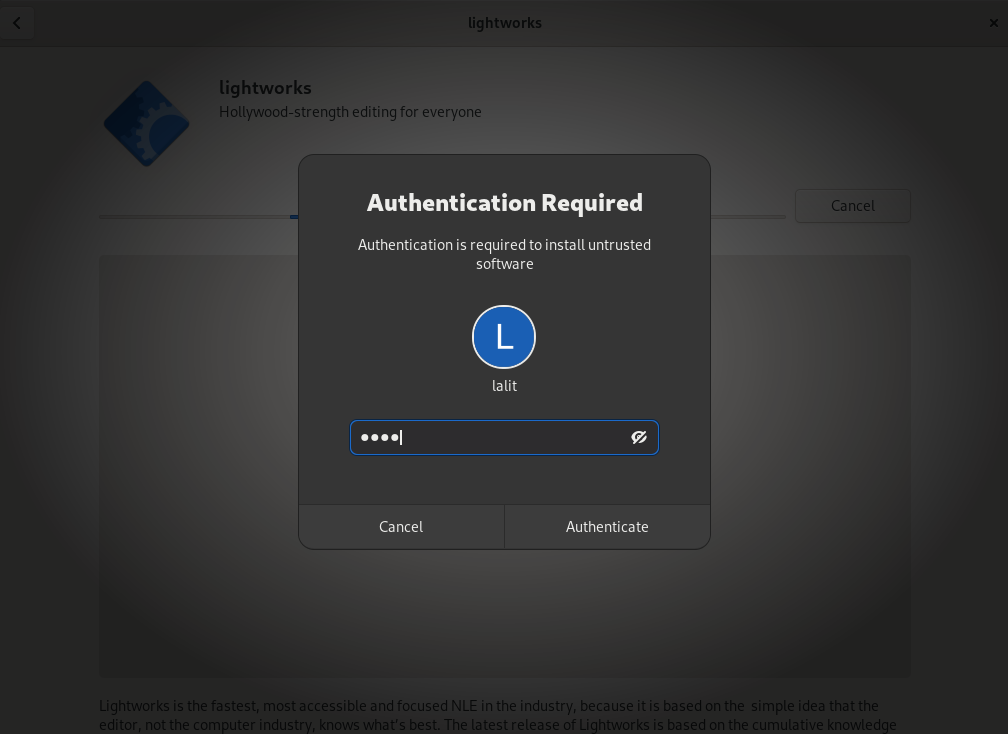
Now the Lightwork will get installed on your system.
Start Lightworks in Fedora
After the installation of Lightworks on your system you can launch it from the activity dashboard. Search Lightworks and when an icon appears like given in the image click on it to launch the application.
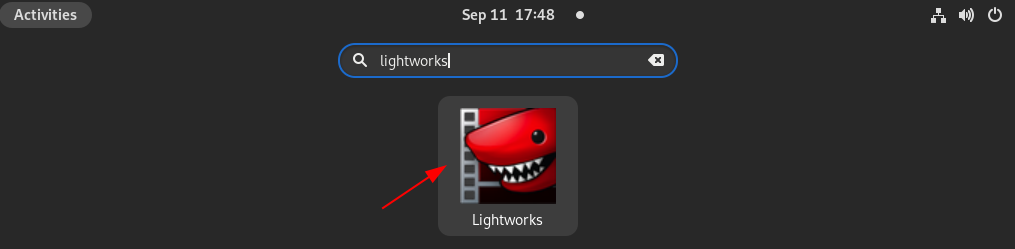
You will see the Lightworks welcome screen, click on Next to proceed.
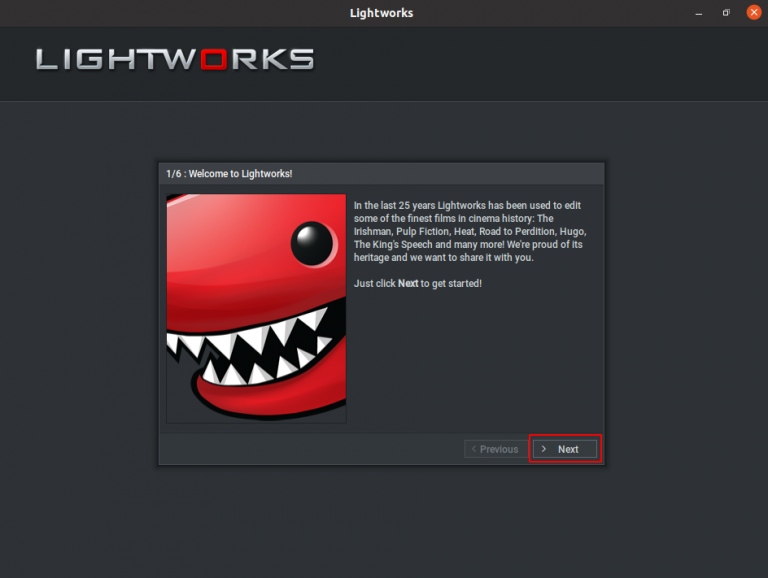
Next, you will be asked to sign, enter email and password click on Sing-In and Next. The free version is available for 7 days free license you need to renew it every 7 days.
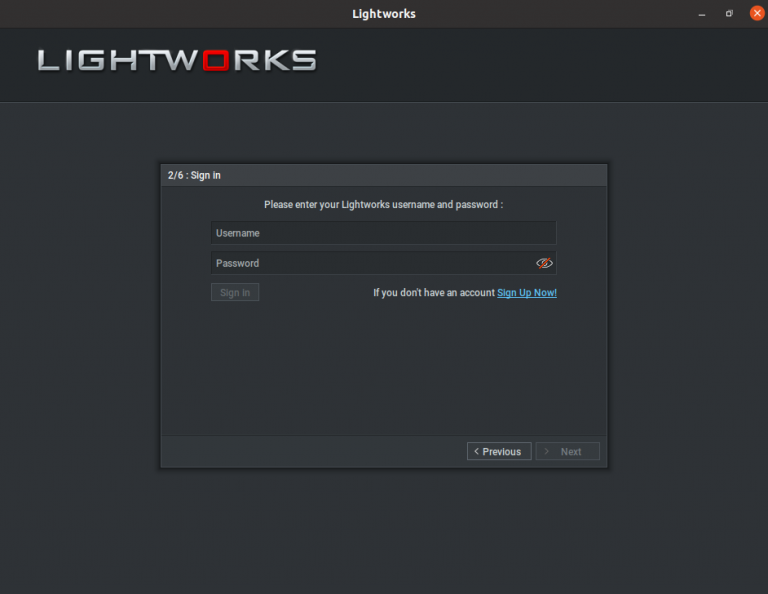
Once you signed in successfully next you will be asked to select a language, choose your language and click on Next.
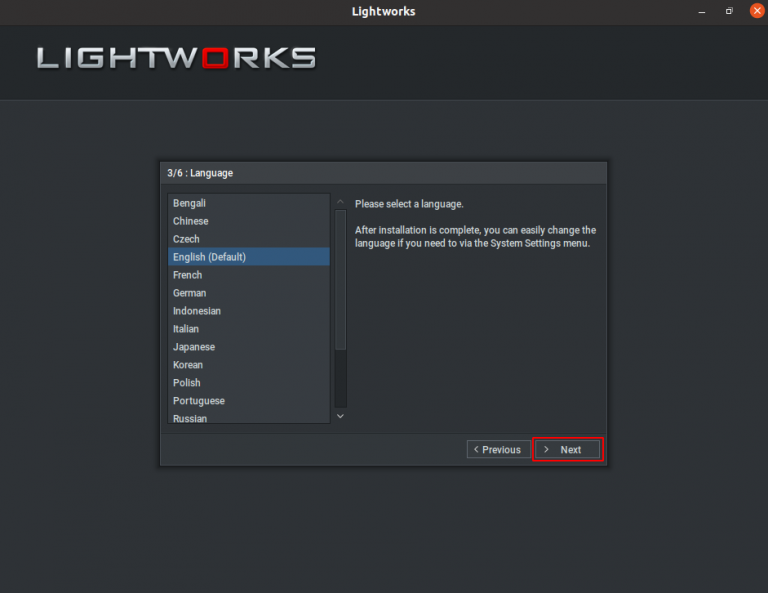
Next, select the keyboard layout and click on Next.
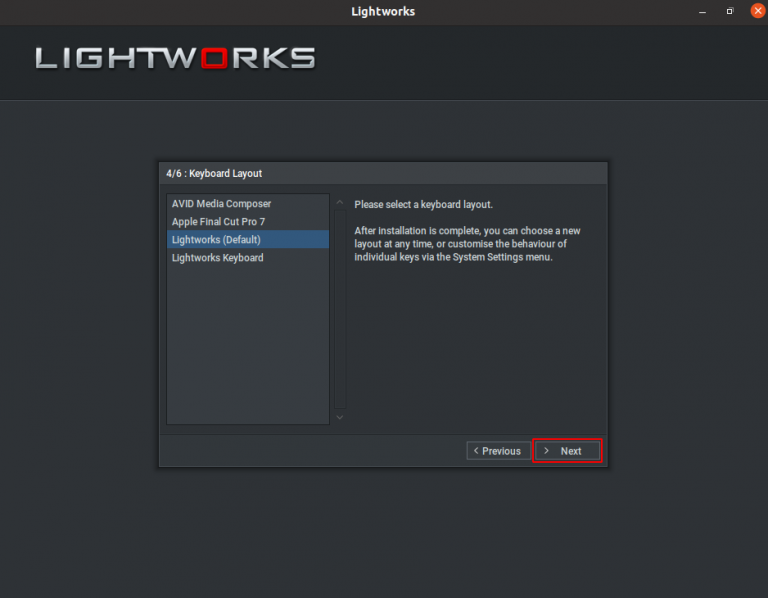
Next, choose the project layout by default it is fixed you can change it to flexible. After selecting the project layout click on Next.
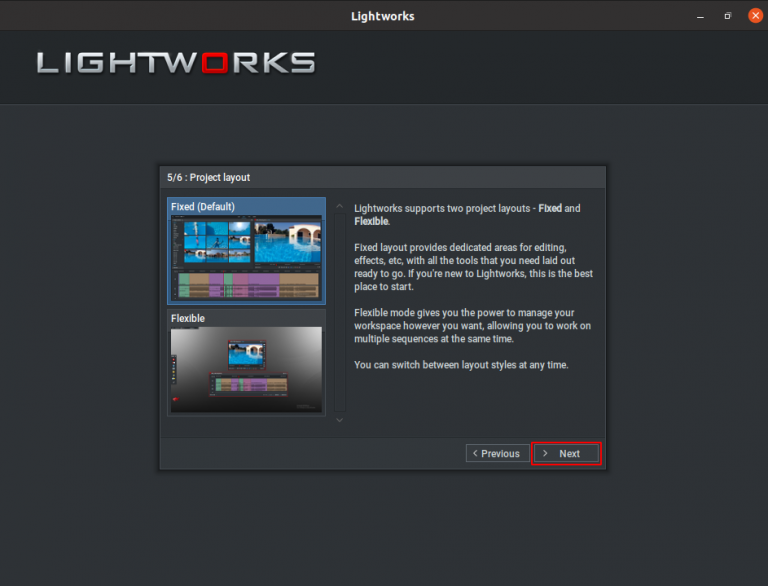
Finally, click on Start.
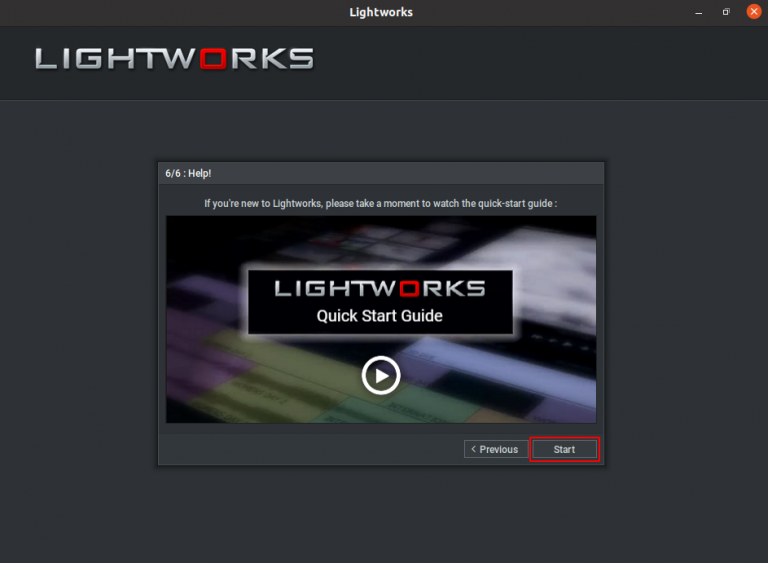
The following image shows the interface of the Lightworks video editing software on Linux.
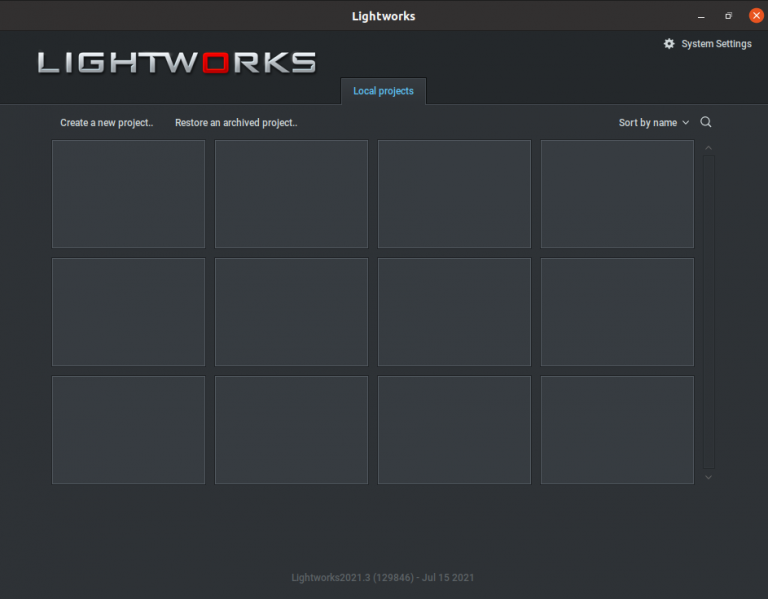
Conclusion
You have successfully installed Lightworks on your Fedora system you can start editing videos. Now if you have a query then write us in the comments below.