Opera is one of the oldest cross-platform web browsers which was initially released in 1995. In the first ten years, it uses its own proprietary Presto layout engine, In 2013 it switched from Presto to chromium. It also has a gaming-oriented version called Opera GX.
In this article, I will discuss how to install Opera web browser in Ubuntu.
Features of Opera browser
The key features of Opera are –
- Speed dial for quick search
- Built-in download manager
- Built-in VPN service
- It has built-in messengers like WhatsApp, Telegram, Facebook Messanger, etc.
- Built-in support for crypto wallets
How to install Opera in Ubuntu
There are multiple ways in which you can install and use the Opera web browser on your Ubuntu system. A deb file is available on its download page you can simply download and double click on it to install it on your system.
Installing Opera using deb file
On your Ubuntu system open a browser and visit the download page of Opera browser and click on Download Opera. This should automatically detect the operating system and download a deb file for Ubuntu.
Once the deb file is downloaded simply double click on it to install it on your system.
Alternatively, you can use the following command to install deb file from the terminal –
sudo dpkg -i Downloads/opera-stable*.debAnd use the following command if the above command shows any error –
sudo apt -f installThis will process and install the Opera deb package on your system.
Installing Opera browser using Snap
Snaps are containerized packages that can be used across the different distributions of Linux. This is one of the easiest methods of installing packages on a Ubuntu system.
So we can install Opera browser using Snap by using –
sudo snap install operaStart Opera browser in Ubuntu
Once the Opera gets installed on your system you can launch it from the Ubuntu activities dashboard. Search opera and click on its icon when appears, as you can see in the given image.
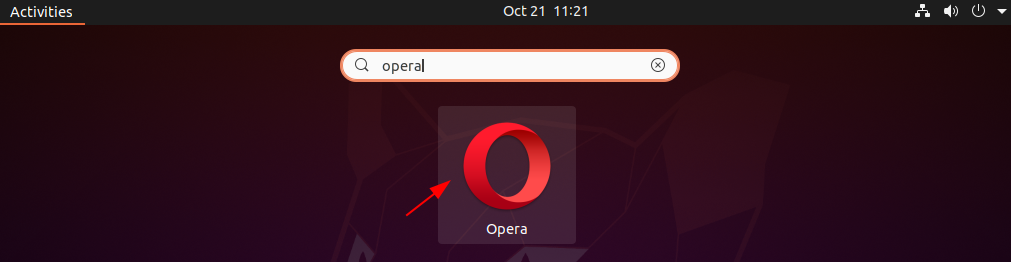
When it opens you can start browsing here.
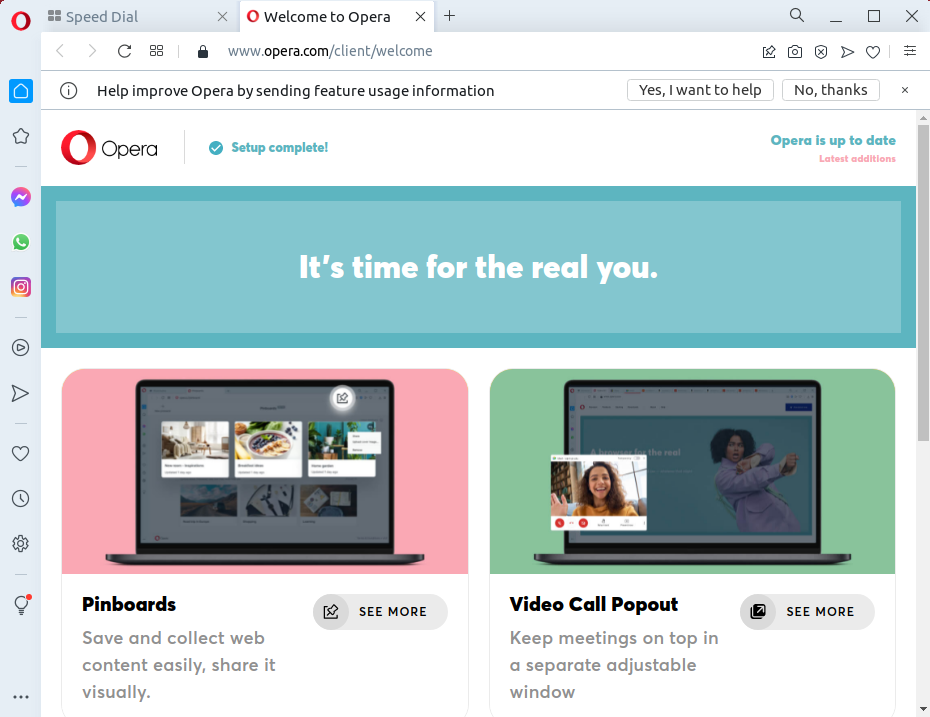
Conclusion
Ok, so you have successfully installed Opera on your system. Now if you have a query then drop it in the comments below.
Amazing! Thank you very much.