SteamOS is a Debian-based Linux operating system that is optimized especially for gaming. It comes preinstalled with several tools and libraries that are required for gaming.
SteamOS is used as the primary operating system on the Steam Machine gaming platform and Steam Deck hybrid video game console which is developed by Valve.
I already discussed how to install Steam software and use it for playing games in Linux.
Today in this article I will discuss how to install and use SteamOS on a system or virtual machine.
Minimum system requirement
To install the SteamOS on a system or virtual machine you should have –
- Intel or AMD 64-bit capable processor
- 4GB or more RAM
- 200GB or more disk space
- NVIDIA graphics card, or AMD graphics card (RADEON 8500 and later), Intel graphics
- UEFI Firmware (recommended)
Download SteamOS ISO file
Before you start the installation process go to the official download page of SteamOS and download SteamOS ISO as shown in the image below.
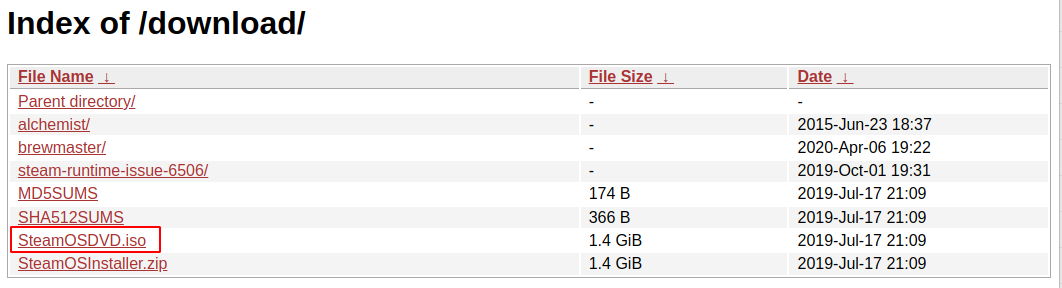
Make SteamOS bootable USB drive
Once the download is completed you need to create a SteamOS bootable USB drive.
On a Linux system use –
sudo dd if=~/Downloads/SteamOSDVD.iso of=/dev/sdb status=progress
Where ~/Downloads/SteamOSDVD.iso is the location of the downloaded iso file and /dev/sdb is the name of the USB drive.
If you are using a Windows system then the easiest way to create a USB bootable is by using the Rufus tool. Simply visit its website, download and install it on your system and make USB bootable by selecting ISO and USB drive on its user interface.
Installing SteamOS on a system
Plug the USB drive in the USB port on your system and power on your system press F12 to see the boot menu. Now you will see the SteamOS GNU/Linux installer boot menu as given in the image below.
On this screen, you will see three options Automated install, Expert install, and Rescue mode.
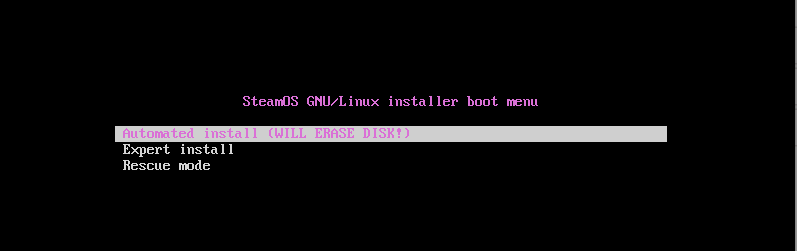
If you are a beginner and want to install SteamOS as the only OS on your system or virtual machine then simply select Automated install and press the Enter.
If you know how to partition disk and want to dual boot SteamOS with Windows OS then choose Expert install and follow the steps to proceed with the installation.
Here I will go with the automated install.
Once the installation process starts you will see –
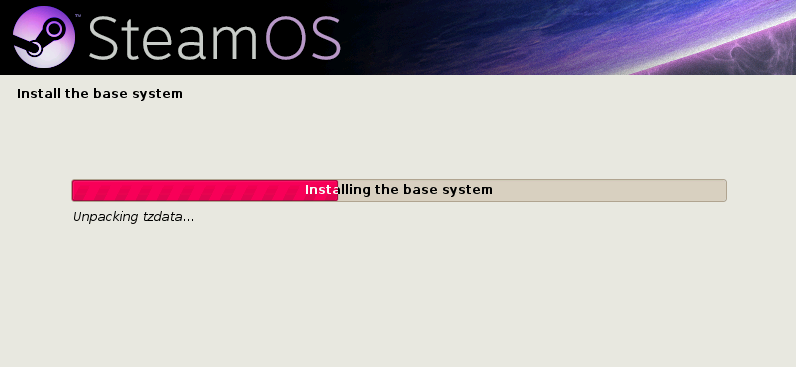
Next, it will ask you to select the disk where you want to install the GRUB bootloader. Enter the disk name and click on Continue.
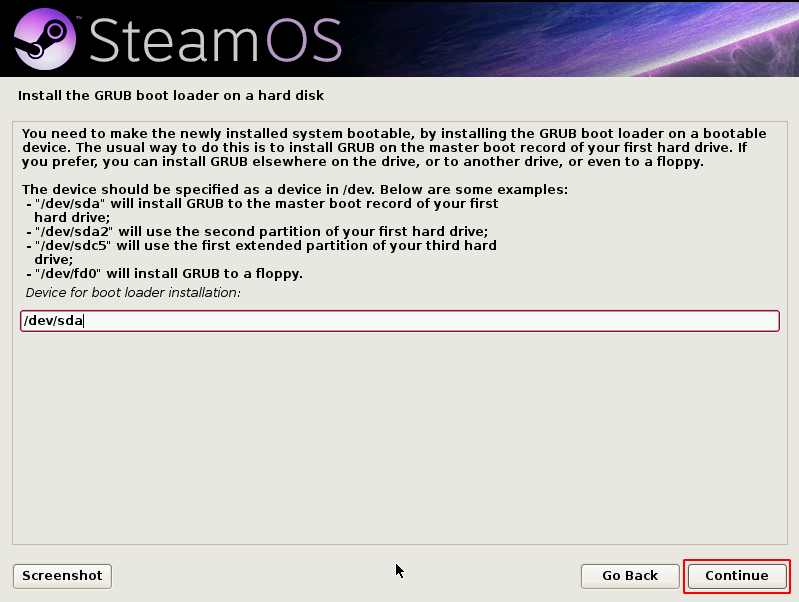
Once the installation is finished reboot your system to open SteamOS. Now you can see the user interface of SteamOS in the given image.
At startup, it can check and download the Steam updates.
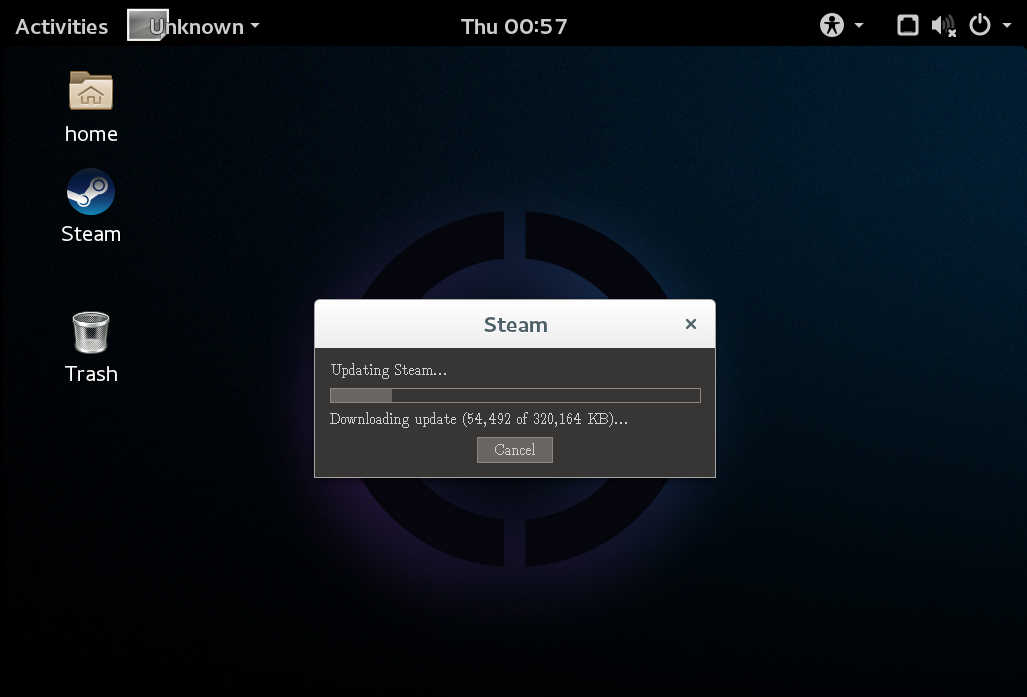
Conclusion
SteamOS uses the apt package manager so you can install a package by using the apt command in your terminal. I hope you have successfully installed it on your system.
Now if you have a query then write us in the comments below.