Sylpheed is a free and open-source email client and news client. It uses a GTK+ interface and provides easy configuration and a lot of features. The emails are managed in the standard MH format which features fast access and data security.
It was forked to create Claws Mail and now both are developed independently.
In this article, I will discuss how to install the Sylpheed email client on Ubuntu.
Features of Sylpheed
The key features of Sylpheed are –
- Simple and easy to use interface
- Cross-platform
- Supports spam filtering using the bogofilter or bsfilter
- Extensible through plugins
- It includes support for GPG encryption
- Supports various protocols POP3, IMAP4rev1, and SMTP, but also NNTP (NetNews), etc.
How to install Sylpheed in Ubuntu
Sylpheed is available in the default repository of Ubuntu. Before installing it on your system first run the given command to make sure the packages on your system are updated.
Use the following command to update the apt repository list –
sudo apt updateNext, use the given command to install the Sylpheed email client on your Ubuntu system –
sudo apt install sylpheedPress y and then enter when it asks for your confirmation.
You can also search and install it from the Ubuntu Software if you want.
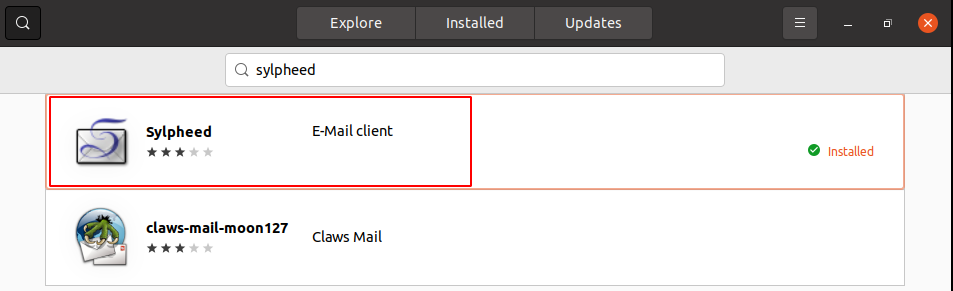
Using Sylpheed email client on Ubuntu
Once the installation is successful you can launch the Sylpheed on your Ubuntu system.
Search Sylpheed in Ubuntu’s activities dashboard and click on its icon when appears as you can see in the image below.
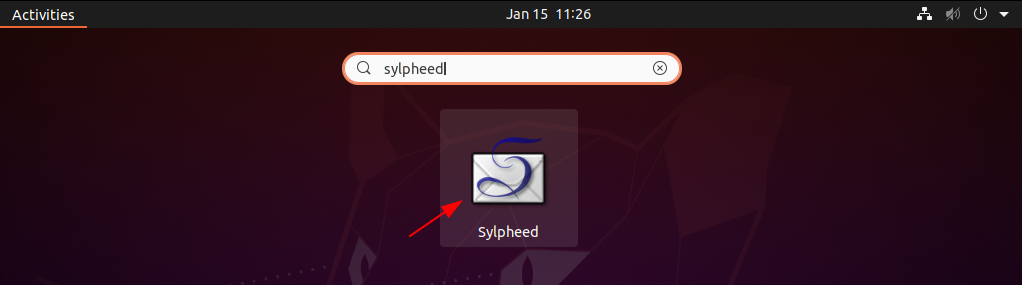
Next, enter the details that it asks to add the email account to Sylpheed. Select the location to create the mailbox by default it will be created in your home directory.
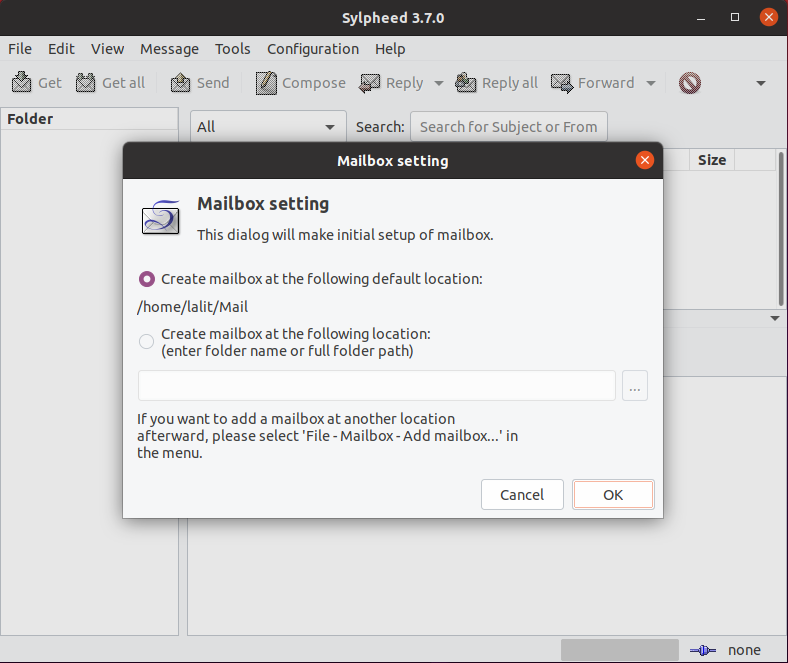
Select the account type and click on Forward.
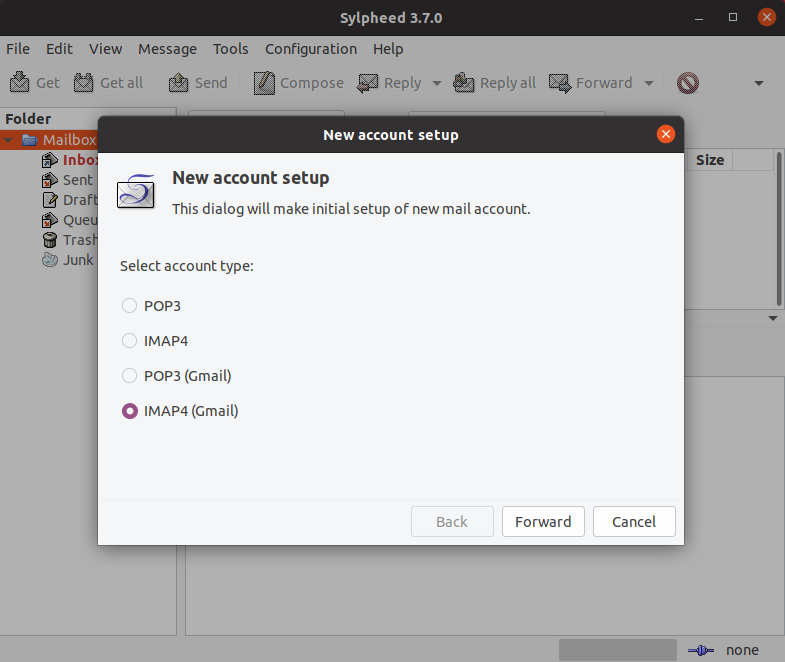
Now enter your details such as name and email and click on Forward.
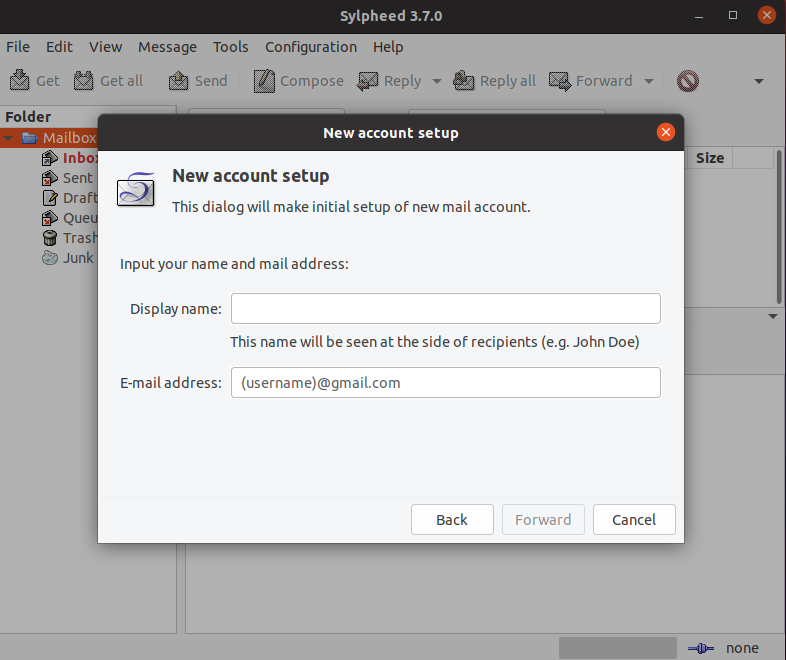
Finally, you will have to enter your password and authenticate yourself on Sylpheed. And once the authentication is successful you will be able to access and compose emails.
Conclusion
So you have successfully set up the Sylpheed email client on your Ubuntu system. Now if you have a query then write us in the comments below.