Vuze is one of the most popular BitTorrent clients which is written in Java and uses the Azureus Engine. It is lightweight which makes it useful to install even on older machines. It allows downloading large files as well as publishing your own content if you want.
By using the search engine given on its user interface you can easily find and download a file. Vuze is a cross-platform application that can be installed on Linux, Windows, and macOS.
In this article, I will discuss how to install and use the Vuze BitTorrent client on Ubuntu Linux.
Features of Vuze
The key features of the Vuze torrent client are –
- Cross-platform
- Automatic virus and bad torrent detection
- Integrated search engine
- You can play video while a download is in progress
- Allows DVD burning
- Creates a bridge between I2P and Clearnet
How to install Vuze on Ubuntu
The Vuze in Linux is available as a snap package, so first, you need to install and configure snapd on your system if it is not already installed.
By default, it comes preinstalled on Ubuntu so you can directly use the snap command and install a package.
Use the following command to install the Vuze Bittorrent Client on your system –
sudo snap install vuze-vsOnce installed successfully you will see the given output.

Open Vuze BitTorrent client on Ubuntu
After the successful installation, you can launch it on your system from the Ubuntu activities dashboard. Search Vuze and click on the icon when it appears as you can see in the image below.
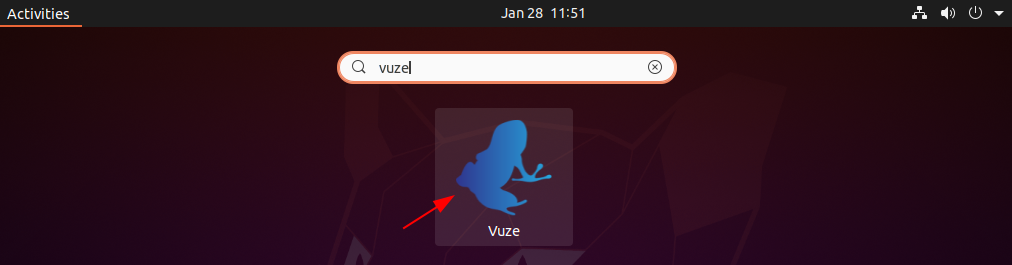
The following image shows the user interface of the Vuze BitTorrent client on a Ubuntu system –
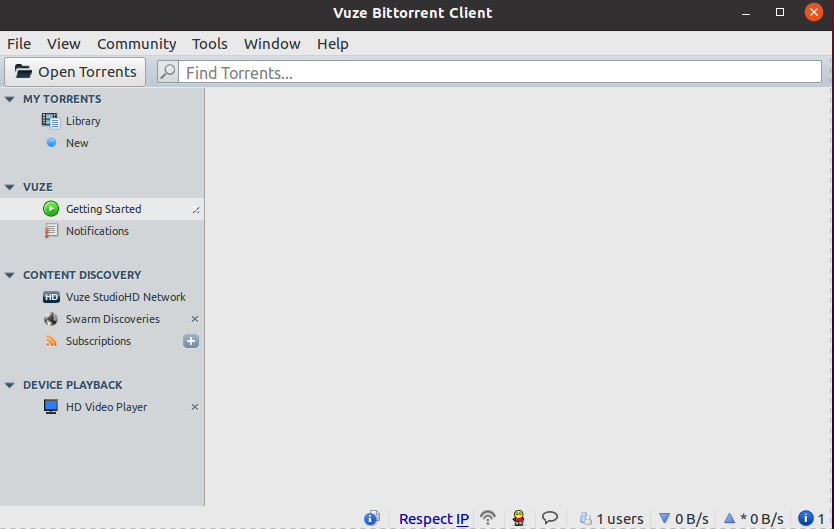
Here you can add a torrent for downloading a file
How to remove Vuze from Ubuntu
Now for any reason, if you want to remove the Vuze from your Ubuntu system then run the given command in your terminal –
sudo snap remove vuze-vsConclusion
So I hope this article is useful to you in installing the Vuze BitTorrent client on your Ubuntu system. Now if you have a query or feedback then write us in the comments below.